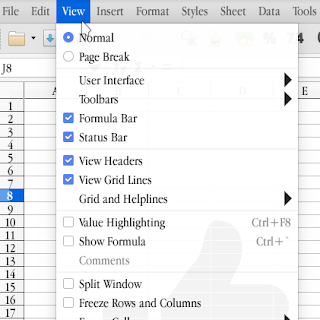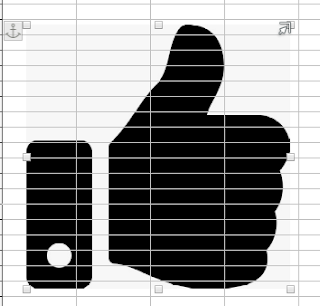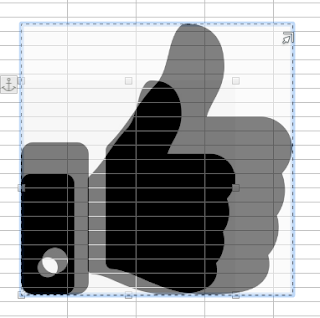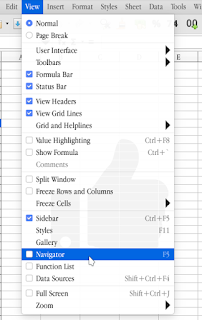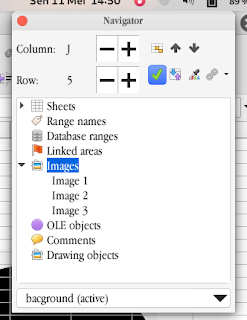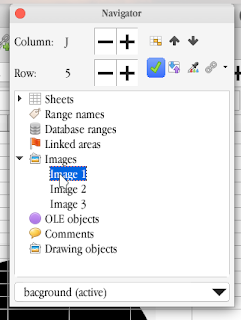Resizing the background image on a sheet in LibreOffice Calc is easy, here's how.
1. Select View Menu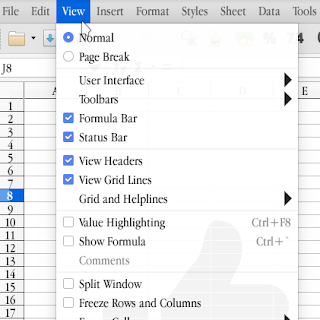 |
| View |
2. Select Navigator or press the F5 key it will open a navigator window
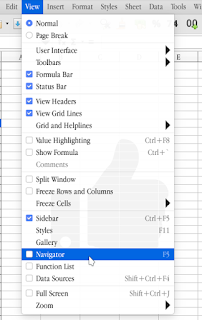 |
| Navigator |
3. Click the down arrow next to Image or double click Image
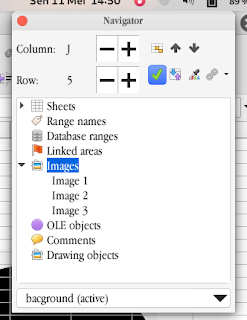 |
| Image |
4. Double-click on Image 1, Image 2, or Image 3, according to the image you want to resize.
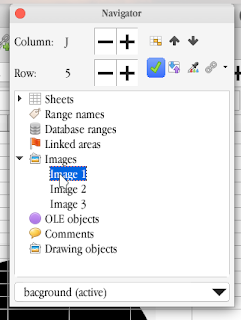 |
| Image 1 |
5. If the image is already active then place the cursor on the dot next to the image and wait until the cursor turns into an arrow
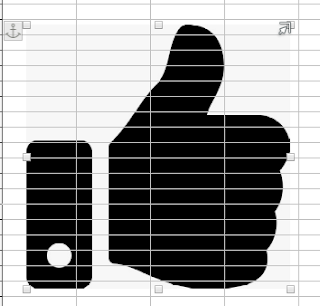 |
| Kursor |
6. Click on the arrow, then hold and drag to the desired size
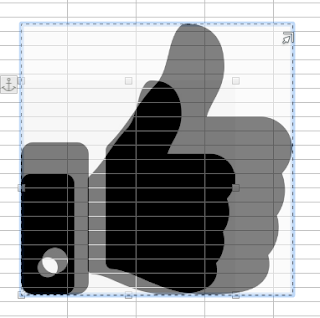 |
| ukuran yang disesuaikan |
Continue Reading