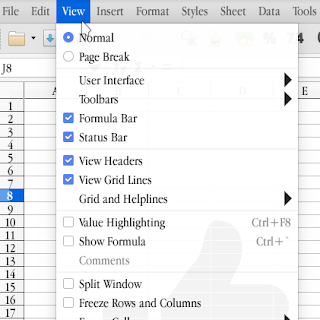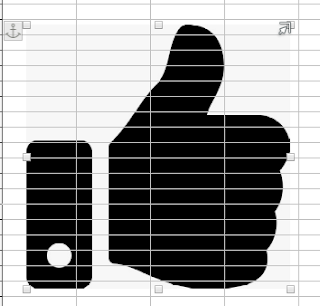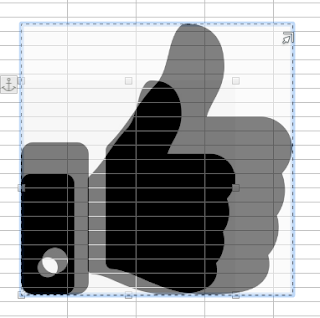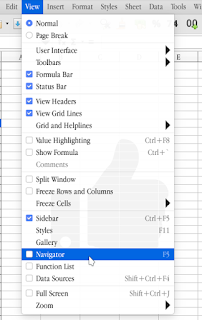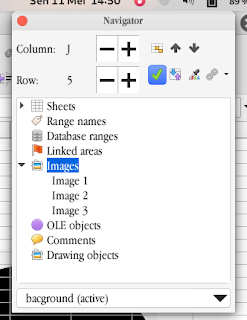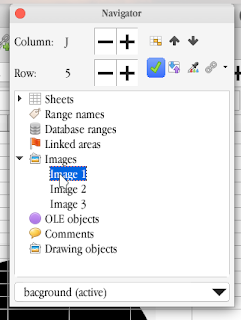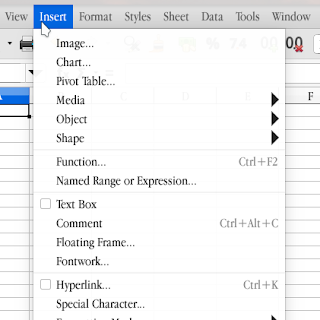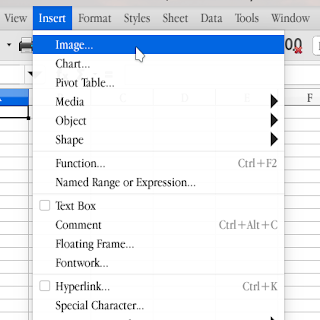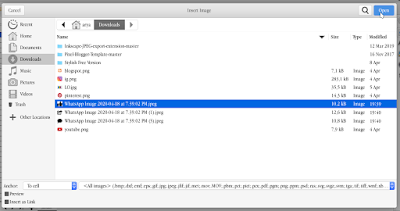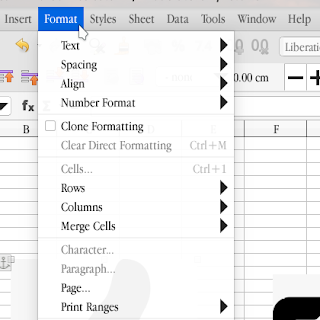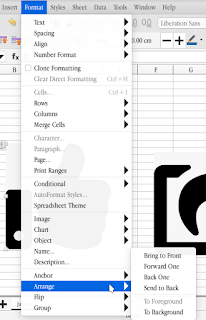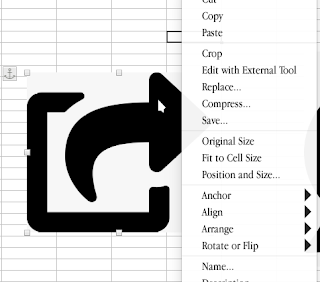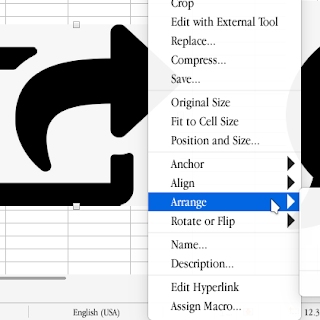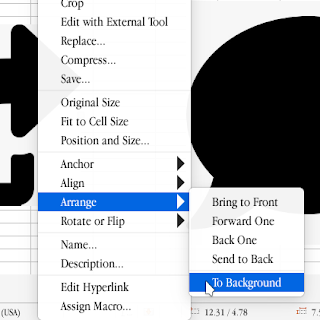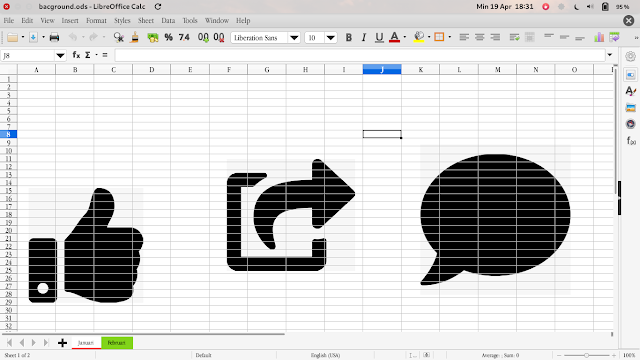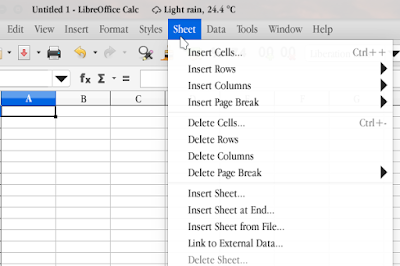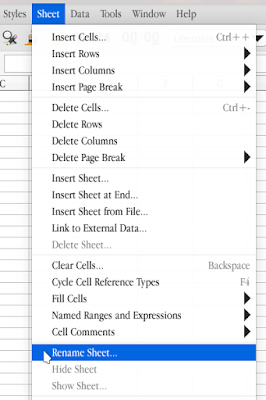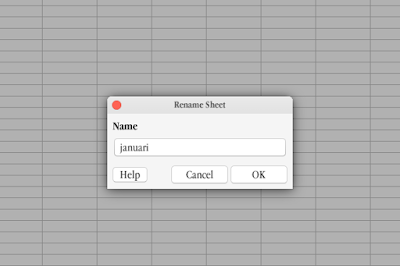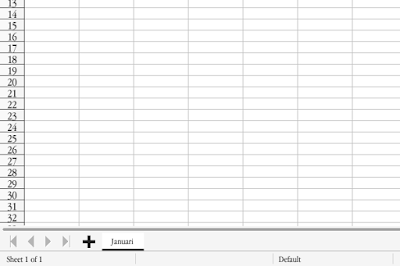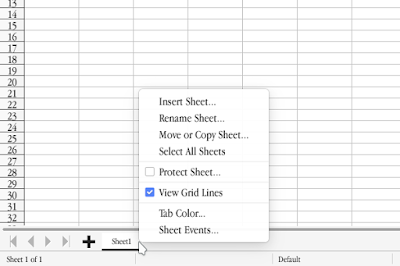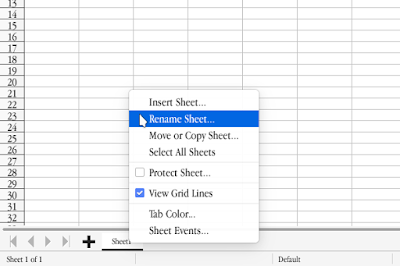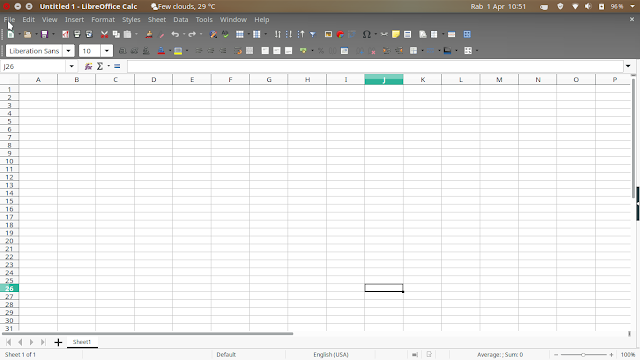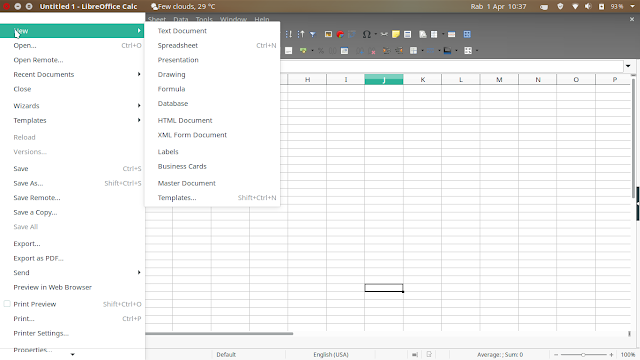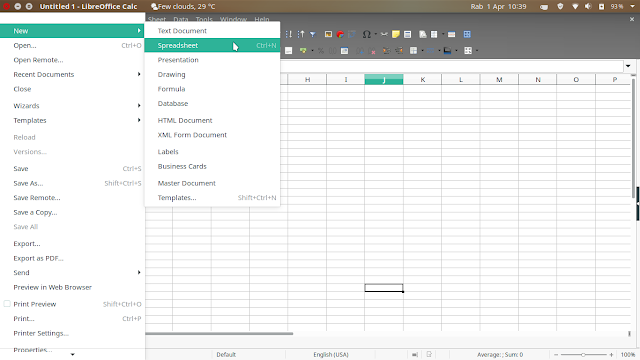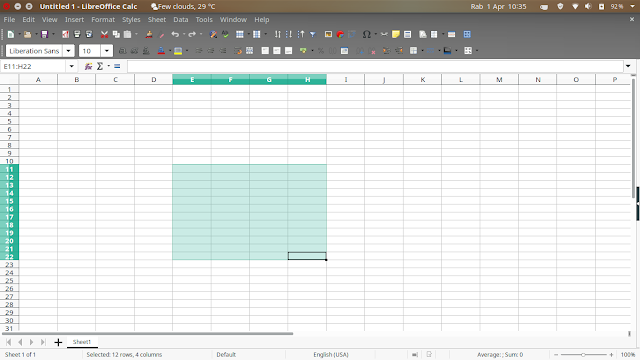How to do The first time you work with LibreOffice Calc, you will need to create a workbook.
A workbook is a file that contains one or more sheets (worksheets). Here are the steps to create a new, blank workbook.
1. Start by selecting the
File Menu.
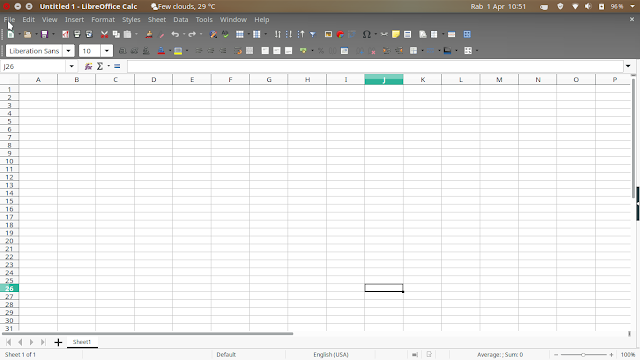
2. Then select the
New option.
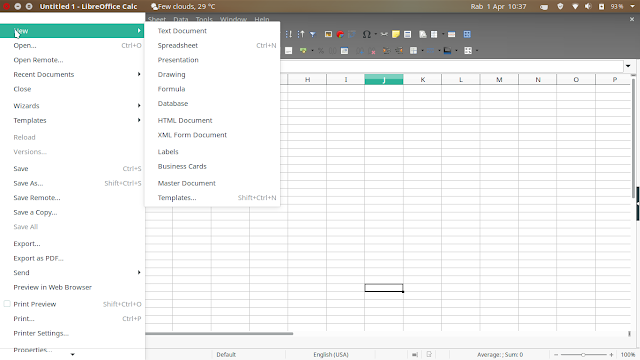
3. On the following screen, choose
Spreadsheet.
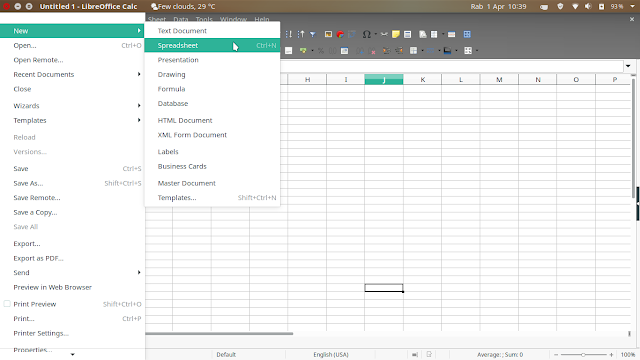
4. Your workbook is ready to go to work.
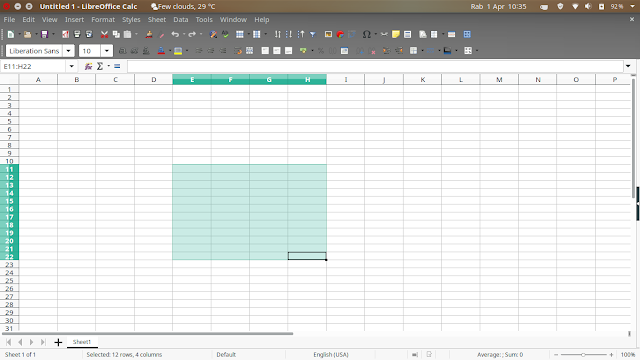
In addition to the above method, you can also use a shortcut, i.e., just press Ctrl + N simultaneously the new workbook will be auto-created.
Enable GingerCannot connect to Ginger Check your internet connection
or reload the browserDisable in this text fieldRephraseRephrase current sentenceEdit in Ginger
Continue Reading