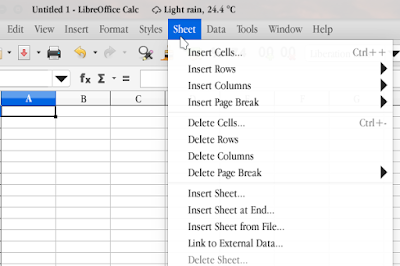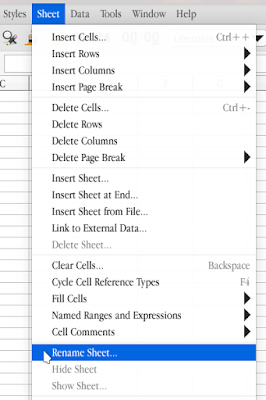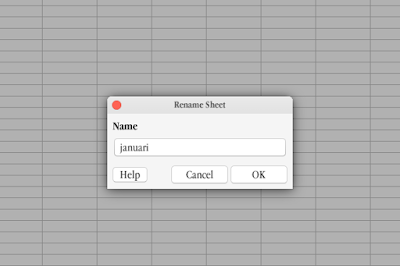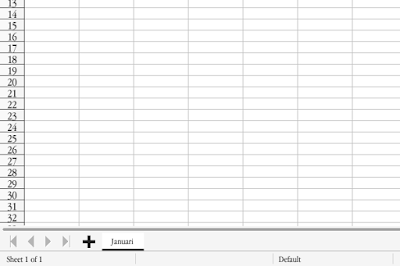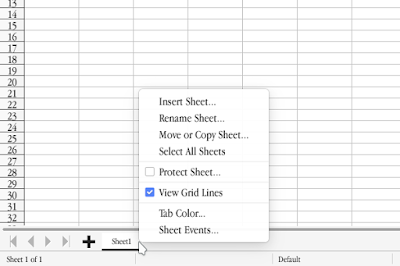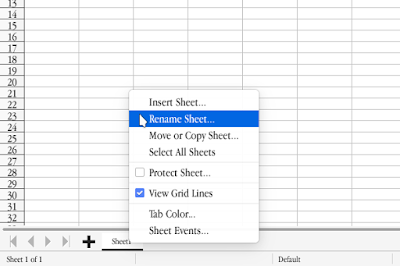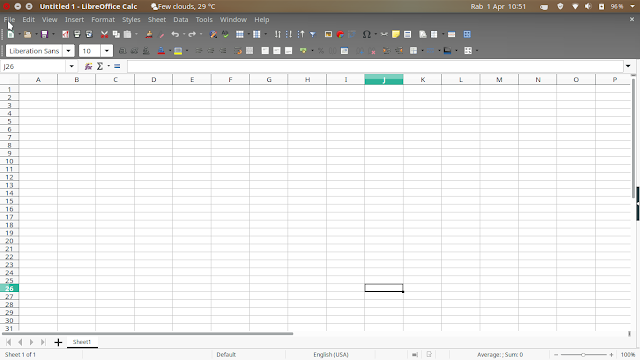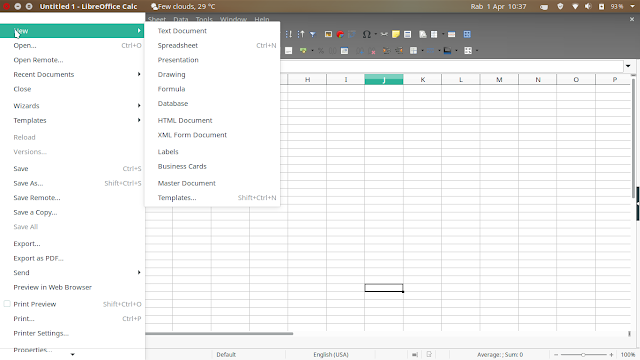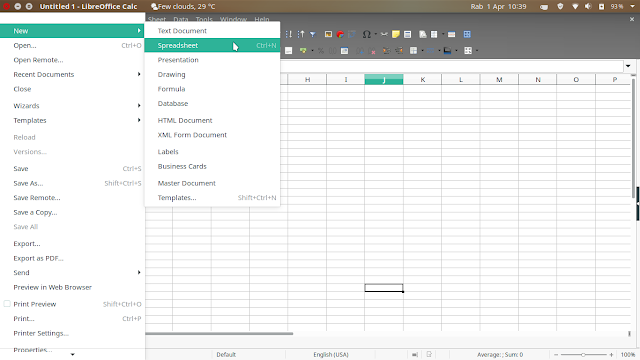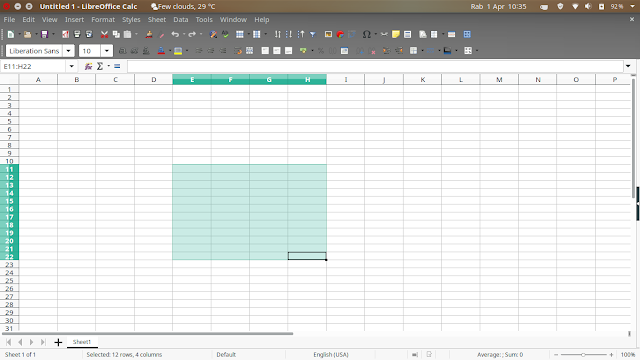GIVING COLOR TAB SHEET ON LIBREOFFICE CALC
Apart from giving a name to the Sheet Tab, you can also change the color on the Sheet Tab for easy identification of the sheet. There are two ways to change the color of the Sheet Tab, namely:
3. Select Sheet Tab Color
4. Continue by selecting a color for the active sheet tab
5. Click Ok
2. Select Tab Colour
3. Continue by selecting a color for the active sheet tab
4. Click Ok
After that, you will find that the Sheet Tab display has changed its color. These colors will certainly make it easier for you to identify the sheet. The result is as shown below.
Continue Reading
FIRST METHOD
1. Make sure you are on the tab you want to change color.
2. Select Menu Sheet
 |
| Menu Sheet |
3. Select Sheet Tab Color
 |
| Sheet Tab Color |
4. Continue by selecting a color for the active sheet tab
 |
| Colour Pallete |
5. Click Ok
THE SECOND METHOD
1. Right-click on the Sheet Tab for which you want to change the color
 |
| Tab sheet |
2. Select Tab Colour
 |
| Tab Color |
3. Continue by selecting a color for the active sheet tab
 |
| Colour Pallete |
4. Click Ok
After that, you will find that the Sheet Tab display has changed its color. These colors will certainly make it easier for you to identify the sheet. The result is as shown below.
Continue Reading